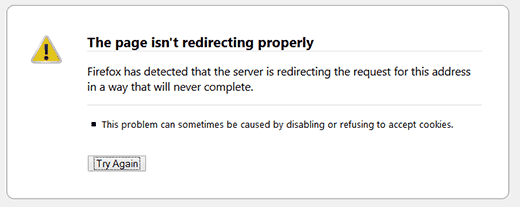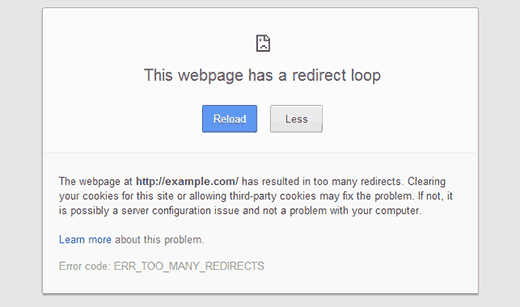How to Fix Error Too Many Redirects Issue in WordPress
Intro
There might be some annoying problems in WordPress. Those problems such as White Screen of Death, Internal Server Error are quite annoying especially for those who new to WordPress. “Error Too Many Redirects ” is one of the widely known problems in WordPress. In this article we’re going to talk about how this problem appears and how it can be solved in details.
In Firefox browser, you’ll get this issue as shown below.
“The page isn’t redirecting properly. Firefox has detected that the server is redirecting the request for this address in a way that will never complete.”
Why Do We Get Error Too Many Redirects?
We can say that the error is caused by a misconfigured redirection problem. As you know, WordPress has an Seo-friendly url structure that uses the redirect process and some WordPress plugins use redirect functionality.
If one of these redirection functions is configured incorrectly, you will receive this error. The URL that redirects users and the other URL forwarding process conflicts with one another. This causes jam between pages and this is causing this error.
Let’s say your site url is http://www.example.com. Let’s say you go to settings in the panel and set it to http://example.com. Most web hosts give you two options. It gives you the option to add www to your domain name and the option not to add www to the domain name. If you have chosen to add www to your URL, adding http://example.com to your wordpress settings will cause an error. Or vice versa, if you did not choose to add www to your URL, adding http://www.example.com to your wordpress settings will still generate this error.
When a user comes to http://example.com, it redirects to http://www.example.com by the configuration of your server. Here again it is redirected to http://example.com by wordpress. In other words, whichever way you have adjusted in the settings, WordPress redirects to it.
If your site is working properly, you should contact your web host if you haven’t made any changes to these settings. Because we can still say that there is most likely a configuration problem. If you do not have a reliable hosting service and they are not willing to solve your problem, you can try to fix it yourself.
To fix this, all you need to do is change your WordPress address and site address. Click on Settings – General tab from the panel. If your address is prefixed with www, replace your address with a non-www prefix. So if it’s www.example.com then rename it to example.com. Or if it’s registered as example.com, change it to www.example.com and save.
Important Notice: Make sure you don’t leave a line like this at the end of your url. http://www.example.com/ The truth is as follows; http://www.example.com
Changing Site Url Without Entering Admin Area
Let’s say you don’t have access to the WordPress admin area. You can update the settings we described above by defining them in the wp-config.php file. All you have to do is connect to your site using an FTP client. Find the wp-config.php file in your site’s core files. Download this file first and then open it with a text editor. Add the following two lines to the file and don’t forget to replace the example domain name example.com with your own domain name.
define('WP_HOME','http://example.com');
define('WP_SITEURL','http://example.com');Once done, save the file and upload it back to your server. Now try to access your site. If you still can’t access your site, try adding your domain with the prefix www.
Fixing Other Routing Issues
If the solutions above did not eliminate this problem, it is likely that the problem is caused by a plugin. As we mentioned earlier, some plugins can use redirection techniques to do various things. Therefore, an add-on you have installed may have caused this error. We will do our best to resolve this issue.
The first thing we need to do is find the plugin that is causing this error. When exactly did you get this error? Right after installing and activating a plugin? Or did you do any plugin updates just before getting this error? If you answer yes to any of these questions, then we can say that we are very close to a solution. If you encountered this problem right after the last plugin installation or update, delete that plugin. You can find the plugin in the wp-content/plugins folder and delete it.
If you don’t know which add-on is causing this problem, you can find the trouble-shooting add-on by trial and error. The fastest way to do this is to disable all plugins. After disabling all plugins, download your .htaccess file as a backup with the help of an FTP. After downloading the backup, delete it from your server. If your deletion is finished, try to access your site.
This action allows your server to regenerate a new .htaccess file. As there is no plugin to be activated as a result of this process, the problem will most likely be solved. If the error is gone, we can say for sure that a plugin caused this error.
What you need to do now is find out which plugin is causing this error. For this, you need to download and install a copy of all your plugins. Activate plugins one by one. After each plugin you activate, navigate through your site like a user who is not logged into another browser. We hope you will find the plugin that is causing the problem this way.
The above are possible solutions to the Error Too Many Redirects problem. Please comment below the post if any of what we have explained has eliminated your problem. Give us feedback.
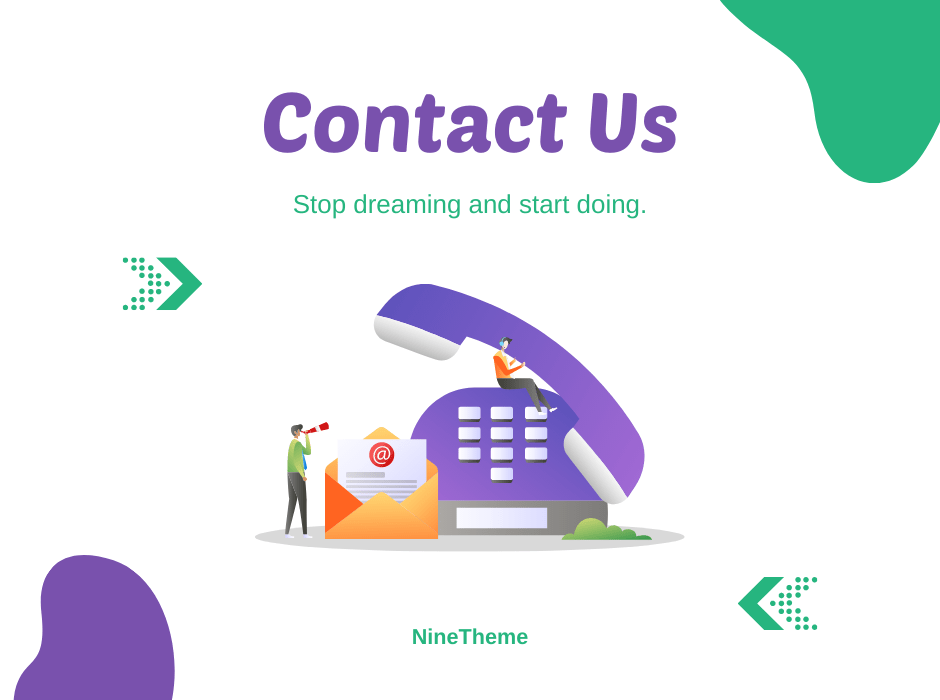
If you have any questions about this article or other topics, please click the button below. Your questions will be answered soon.
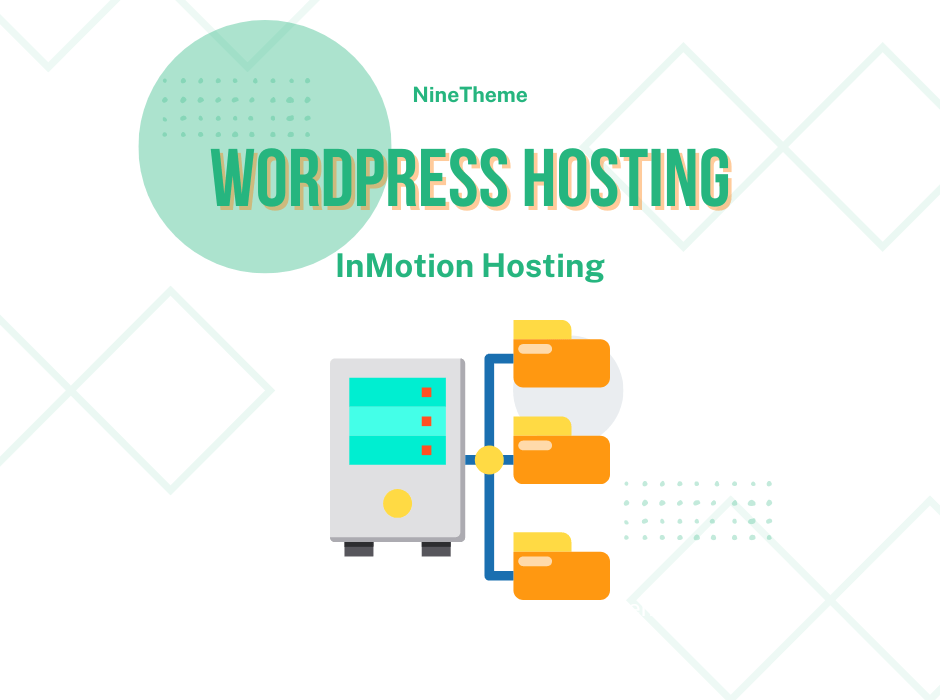
If you want an affordable, reliable and fast WordPress server, just go ahead and click on the button and get a package as needed.
Related Posts
How to Install WordPress Theme Manually with XML?
Oct 12, 2023How to Fix Error Too Many Redirects in WordPress
Jun 23, 2023
Envato elements
Blog Categories
- Agriculture 1
- Design 3
- eCommerce 13
- Energy 1
- Extras 75
- Free 4
- Grocery Store 3
- Software 1
- Technology 3
- Themes 78
- WordPress 145
- Plugins 58
- Cache 5
- Security 8
- SEO 10
- Spam 5
- User Managament 10
- WooCommerce 6
- Plugins 58
- WordPress Speed 2
- WordPress Tutorials 55