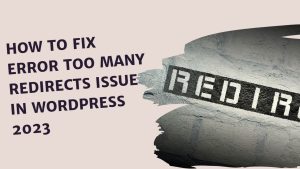WP Rocket is a powerful plugin used to increase the performance and optimize the speed of WordPress-based websites. This plugin offers website owners a set of customizable tools to improve user experience and increase search engine rankings. In this article, we will take a detailed look at the different settings tabs of the WP Rocket plugin and explain the functions and benefits of each.
1- Dashboard Tab
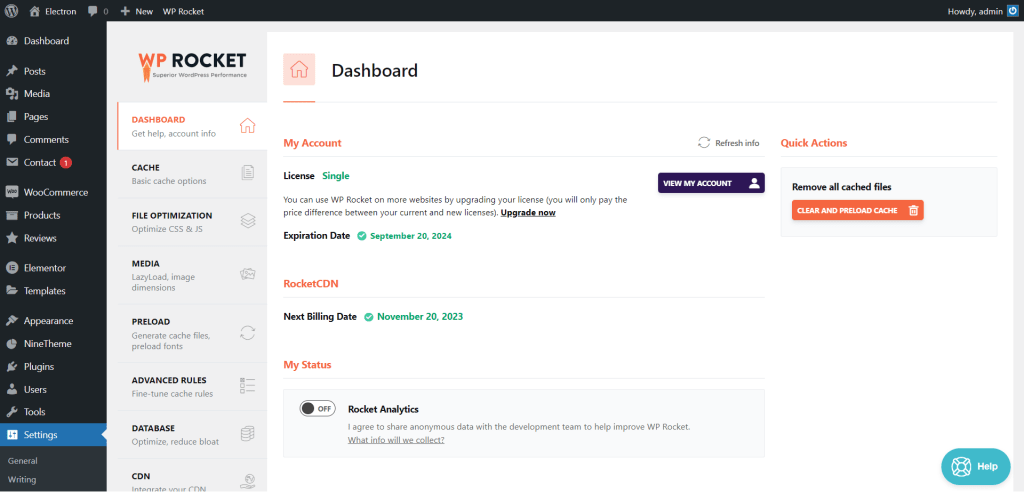
The “Dashboard” tab that appears when you first log in to WP Rocket provides access to the general settings of the plugin. Here are some main features of this tab:
**License**: You can receive updates and support services by adding the license of the plugin. Staying up to date is important for security and performance.
**Clear Cache**: Used to clear the cache. This ensures that new configurations take effect immediately and increases the speed of your website.
2- Cache Tab

The “Cache” tab contains your website’s caching settings. These settings increase page loading speed and reduce server load. Here are the notable features:
**Cache Lifespan**: You set how long pages will be cached. Short-term caching means faster page loads.
**Mobile Cache**: You can configure mobile device-specific caching settings. It is important for mobile users to have a fast loading experience.
**Cache Preloading**: Preloads the cache so pages load faster. This helps you always deliver the fastest version of your website.
3- File Optimization Tab
The “File Optimization” tab contains file optimization settings. These settings improve page load times. Here are the notable features:
**Optimized HTML**: Compresses and cleans HTML files so they load faster. This makes your pages appear faster.
**Optimize CSS**: Compresses and minifies CSS files. This increases page loading speed and improves user experience.
**Optimized JavaScript**: Compresses and minifies JavaScript files. This contributes to faster loading of your website.
4- Media and Image Optimization Tabs
The “Media” tab deals with optimizing media files and the “Image Optimization” tab deals with optimizing images. The features of these two tabs are:
**Lazy Load**: Reduces page load times by ensuring images are loaded only while visible. This increases page loading speed and saves bandwidth.
**Emoji Removal**: Saves bandwidth by removing irrelevant emoji files. This feature increases the speed of the website and helps pages load faster.
5- Preload Tab

The “Preload” tab is used to improve caching and optimize page load times. Highlights:
**Sitemap-based Cache Preloading**: Preloads the cache based on the sitemap. This increases page loading speed and improves user experience.
**Prefetch DNS Requests**: Speeds up DNS resolution by prefetching DNS requests. This makes your website load faster.
6- Advanced Rules Tab

The “Advanced Rules” tab offers advanced rules and customization options. Here are the notable features:
**Database Optimization**: Cleans and optimizes the database so pages load faster. Database optimization is critical to improve website performance.
**Heartbeat Control**: Controls WordPress heartbeat and saves server resources by reducing unnecessary requests. This reduces server load, resulting in faster uploads.
7- Database Tab

The “Database” tab is used to optimize your database. Here are the main features:
**Database Caching**: Reduces page load times by using database caching. This ensures that page content is served quickly.
**Clean Up Unnecessary Data**: Cleans and speeds up the database by removing unnecessary data. A clean database helps your website load faster.
8- CDN Tab

The “CDN” tab is about Content Delivery Network (CDN) integration. Highlights:
**CDN Enablement**: Using CDN increases the speed of your site and distributes content faster. This allows visitors to see pages that load faster.
**CDN Connection Settings**: Allows you to configure the connection information of your CDN service provider. This makes CDN integration easier.
9- Heartbeat Tab

The “Heartbeat” tab allows you to check the heartbeat of WordPress. Main features:
**Control Heartbeat**: Conserves server resources by reducing heartbeat request. This means faster loading pages and better performance.
10- Add-Ons Tab

The “Add-Ons” tab provides access to plugins you can use to extend WP Rocket’s features. Highlights:
**Google Tracking**: Optimizes Google Analytics and Facebook Pixel tracking. This helps you maintain your website speed while still collecting data.
**Varnish**: Adds Varnish caching support. This helps your website load faster and allows visitors to see faster pages.
11- Image Optimization Tab

The “Image Optimization” tab deals with optimizing images. Main features:
**Image Optimization**: Compressing and resizing images increases page loading speed and provides a better visual experience.
**Lazy Load for iframes**: Increases page speed by delaying the loading of iframes. This is especially useful for pages that contain videos.
12- Tools Tab

The “Tools” tab contains the plugin’s various tools. Highlights:
**Database Tables Cleanup**: Cleans database tables and removes unnecessary data. This allows your database to run more efficiently.
**Import/Export Settings**: You can export settings and import them to other sites. This is useful for porting the plugin’s settings to other websites.
Each WP Rocket settings tab offers a powerful tool to increase your website speed and improve user experience. Configuring these settings correctly will help your website perform at its best. WP Rocket allows users to optimize their websites and create faster-loading, more responsive sites. This helps visitors have a better experience and increases your website’s search engine rankings.
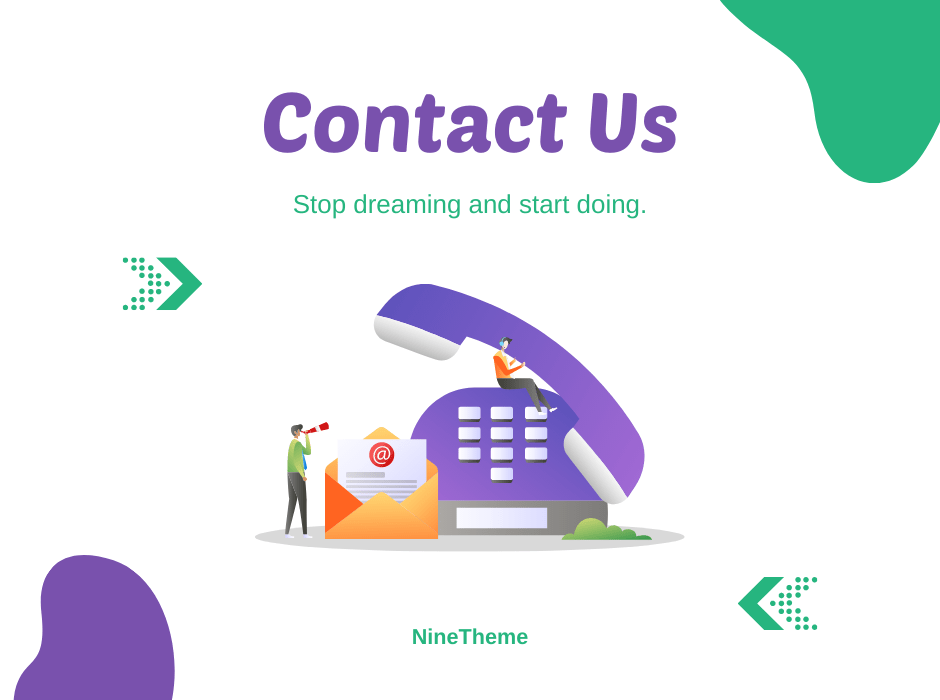
If you have any questions about this article or other topics, please click the button below. Your questions will be answered soon.
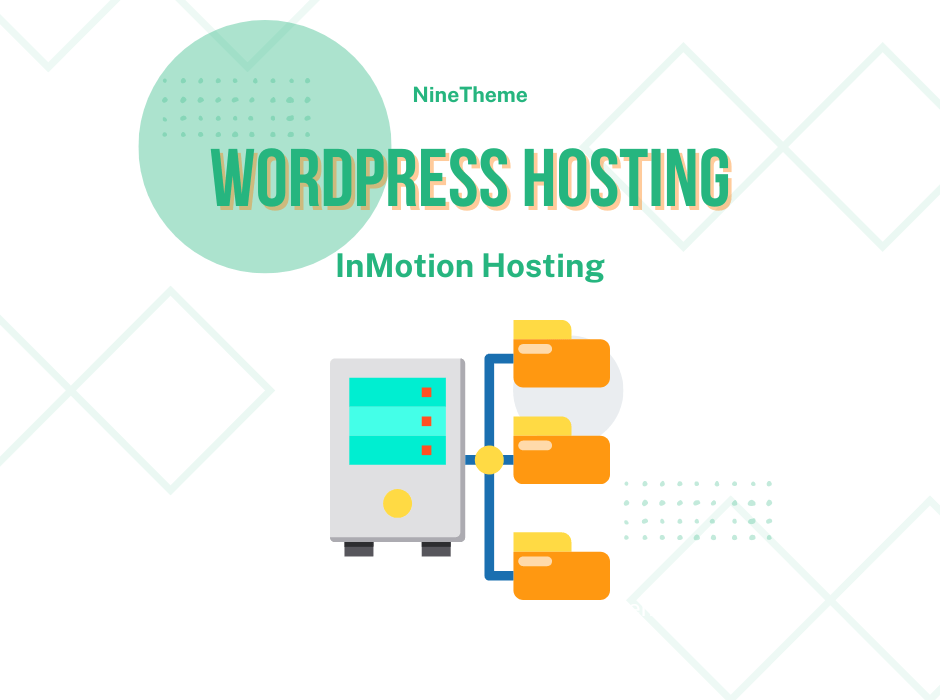
If you want an affordable, reliable and fast WordPress server, just go ahead and click on the button and get a package as needed.
Related Posts
How to Install WordPress Theme Manually with XML?
Oct 12, 2023How to Fix Error Too Many Redirects in WordPress
Jun 23, 2023
Envato elements
Blog Categories
- Agriculture 1
- Design 3
- eCommerce 13
- Energy 1
- Extras 75
- Free 4
- Grocery Store 3
- Software 1
- Technology 3
- Themes 78
- WordPress 145
- Plugins 58
- Cache 5
- Security 8
- SEO 10
- Spam 5
- User Managament 10
- WooCommerce 6
- Plugins 58
- WordPress Speed 2
- WordPress Tutorials 55