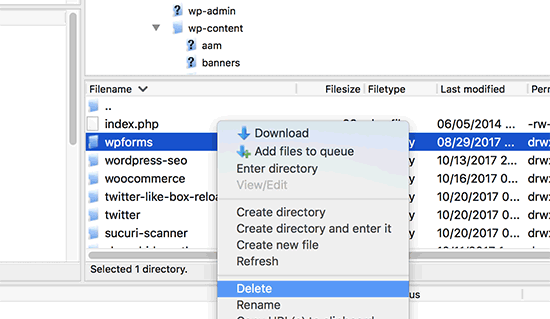How to Fix Destination Folder Already Exists Error in WordPress
Intro
WordPress users may encounter errors from time to time but those errors shouldn’t scare the users. As we mentioned earlier, WordPress has a solution to every problem. One of our site visitors asked us earlier about how the “Destination Folder Already Exists Error” error can be resolved. So, we have compiled the possible causes and solutions for this error for you in this article.
Why Does Destination Folder Already Exists Error Appear ?
You’ll generally get this error when you install a theme or a plugin. WordPress uses a configured folder system to organize core files and creates specific subfolders for each plugin or theme that you install. This is why you may have not been able to completely delete a plugin or theme that you have already installed earlier. For example, if there is an plugin or theme named A, you will get this error when you try to load another plugin or theme named A again in the files. In other words, when there are folders in the same name, you’ll get this error and your installation is being cancelled.
Destination folder already exists. /home/user/example.com/wp-content/plugins/wpforms/Plugin install failed.
Visual 1
In this case, check your website to make sure if the theme or plugin has already been installed before. When you check your WordPress panel and get that error, it means the installation is not complated successfuly and also means;
- You previously failed to delete the theme or a plugin you’d used early. The plugin or theme folder is remaining undeleted.
- The previous setup process was interrupted and left an empty destination folder.
Either way, there are folders with the same name of the plugin or theme that you are trying to install. This cause the installation not completed successfuly. Let’s take a look at how you can easily solve this problem.
How to Fix "Destination Folder Already Exists Error" ?
First off, you need to connect to your server, where the WordPress and your theme files are being stored using a FTP Client or C Panel file manager whichever you’re using. What you need to do now is find and delete the folder that the theme or plugin you are trying to install.
Visual 2
After this process, you can go back to your WordPress admin panel and install the plugin or theme that you are trying to re-install.
You should be able to install your WordPress theme or plugin without error anymore.
We hope this article helped you to resolve this issue. If you have any questions regarding this topic, please feel free to let us know using the following ” Contact ” button or you can leave a comment below.
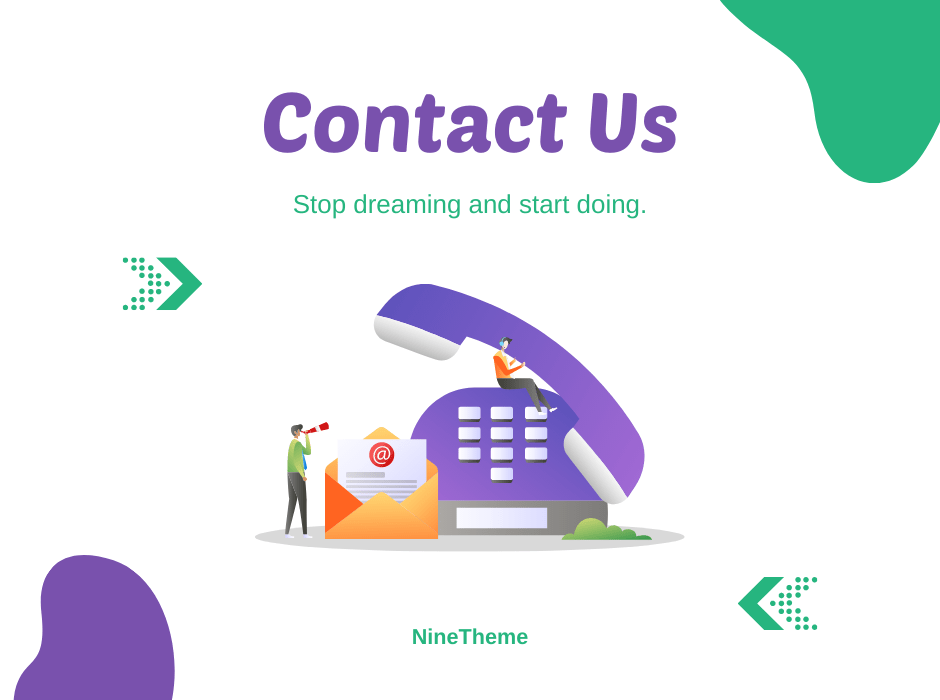
If you have any questions about this article or other topics, please click the button below. Your questions will be answered soon.
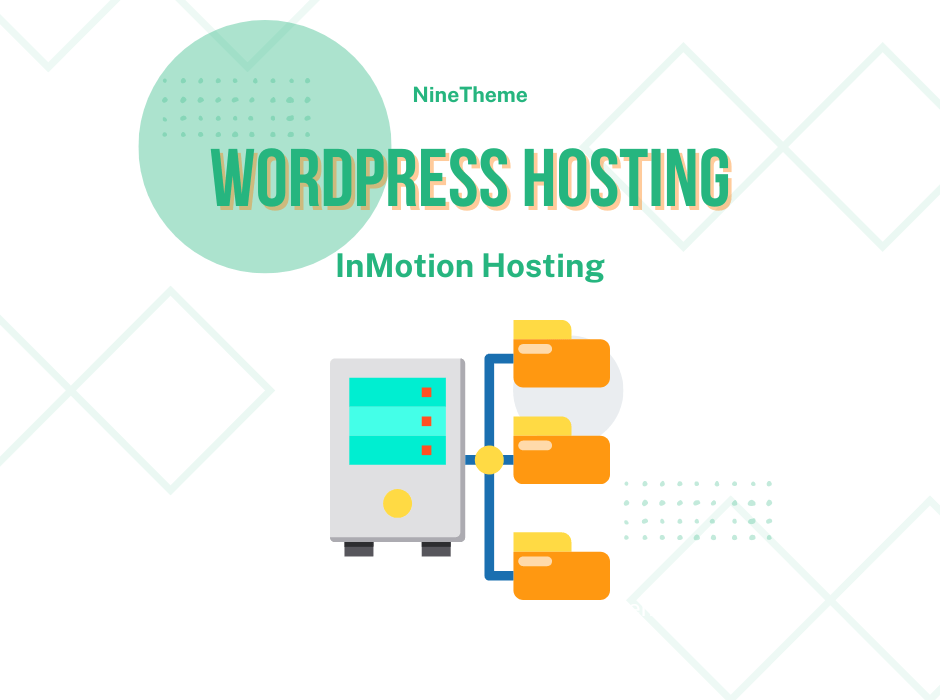
If you want an affordable, reliable and fast WordPress server, just go ahead and click on the button and get a package as needed.
Related Posts
How to Install WordPress Theme Manually with XML?
Oct 12, 2023How to Fix Error Too Many Redirects in WordPress
Jun 23, 2023
Envato elements
Blog Categories
- Agriculture 1
- Design 3
- eCommerce 13
- Energy 1
- Extras 75
- Free 4
- Grocery Store 3
- Software 1
- Technology 2
- Themes 78
- WordPress 145
- Plugins 58
- Cache 5
- Security 8
- SEO 10
- Spam 5
- User Managament 10
- WooCommerce 6
- Plugins 58
- WordPress Speed 2
- WordPress Tutorials 55