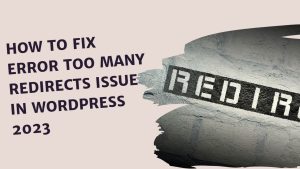You can follow the steps below to install a WordPress theme manually. If you are going to use the theme as an XML file, this will usually contain the content and settings. Here’s how to do it step by step:
1. **Preparing the WordPress Theme File**:
– As a first step, get a ZIP file containing the theme or manually compress the theme.
– Extract the ZIP file and examine the folders inside. Usually the name of the theme folder is the same as the theme name.
2. **Upload Theme Using FTP Client or From WordPress Panel**:
– Using an FTP client (e.g. FileZilla), connect to the root of your WordPress site.
– Or install it directly in the WordPress Panel by following the steps Dashboard – Appearance – Themes – Add New.
– Upload the theme’s folder to this directory. The theme folder is usually installed in the “wp-content/themes” folder.
3. **Activation from WordPress Admin Panel**:
– Now go to WordPress admin panel.
– Click the “Appearance” tab and then select “Themes”.
– The theme you installed should appear in the list. Hover over the theme and click “Activate” to activate the theme.
4. **Import XML File**:
– If the XML file contains content and settings, follow this step. To import the XML file, follow these steps:
– Go to WordPress admin panel.
– Click the “Tools” tab and select “Import”.
– Upload and import the XML file using WordPress Importer.
– Important: As you can see in the video, before uploading the xml file, when you click on Tools – Import, you should click on WordPress Install and then the Run button at the bottom, respectively.
5. **Adjust Theme Settings**:
– Check the theme documentation and settings to configure the theme’s imported settings. This may include configuring theme features such as logo, colors, title, description, menu layout, etc.
6. **Import Plugins and Content** (Optional):
– If the XML file contains content (articles, pages, media files, categories, etc.), you can use a content import plugin to import this content. A popular option is the “WordPress Content Importer” plugin.
7. **Customizing Theme Control and Settings**:
– After activating the theme, check the site and customize the theme. You can adjust menus, widgets, header, footer, general design settings and other theme features.
By following these steps, you can install the WordPress theme manually and import the content and settings via XML file as needed. It’s important to check the theme documentation and theme developer’s guidelines to determine the specific requirements of your theme and content.
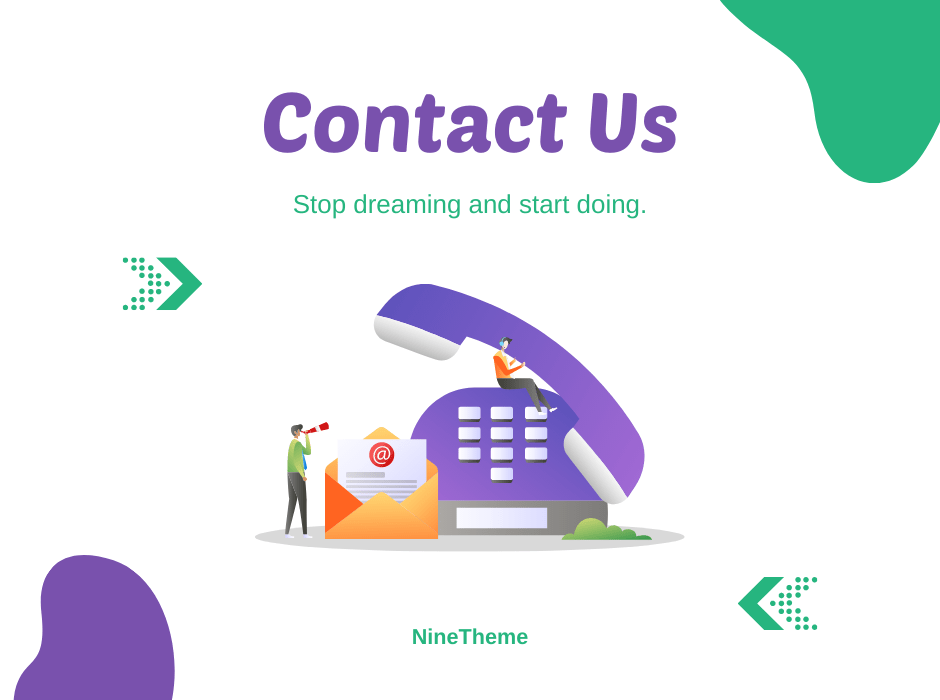
If you have any questions about this article or other topics, please click the button below. Your questions will be answered soon.
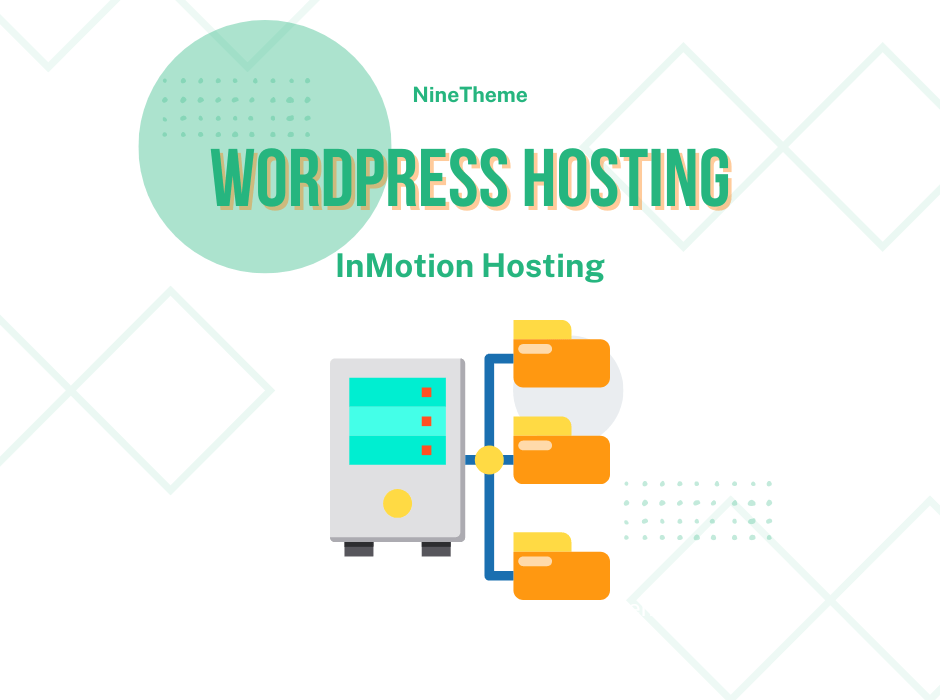
If you want an affordable, reliable and fast WordPress server, just go ahead and click on the button and get a package as needed.
Related Posts
How to Fix Error Too Many Redirects in WordPress
Jun 23, 2023
Envato elements
Blog Categories
- Agriculture 1
- Design 3
- eCommerce 13
- Energy 1
- Extras 75
- Free 4
- Grocery Store 3
- Software 1
- Technology 3
- Themes 78
- WordPress 145
- Plugins 58
- Cache 5
- Security 8
- SEO 10
- Spam 5
- User Managament 10
- WooCommerce 6
- Plugins 58
- WordPress Speed 2
- WordPress Tutorials 55