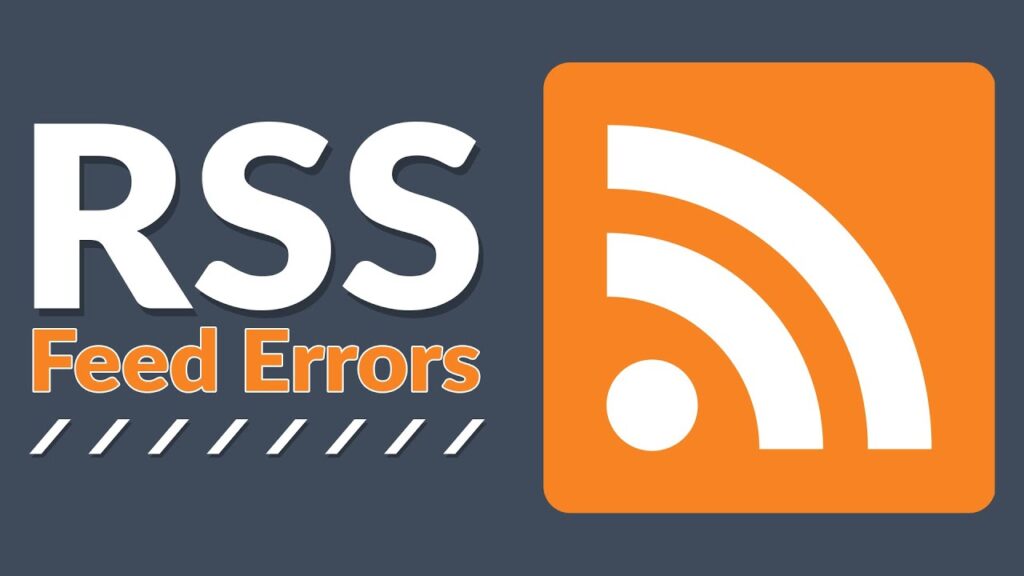
WordPress RSS feed not working? You are in the right place!
RSS feeds allow users to subscribe to your blog using news readers like The Old Reader or Feedbin. They can be an important source of traffic.
Because RSS feeds are published in XML markup, a single misplaced comma can ruin a feed, making it unreadable for users.
WordPress RSS feeds are also an important source of content for some other applications. For example, if you use IFTTT to promote your posts on social networks, that won’t work either.
Throughout this article, you will learn how to fix RSS feed errors in WordPress. Additionally, we will discuss what causes these errors and how they can be avoided in the future.
Why Is My WordPress RSS Feed Not Working?
Knowing how RSS works first will help you better understand RSS errors. It is especially important to know that your RSS feed is built in XML, a markup language that facilitates data sharing.
The structure of the XML document must be extremely precise for it to function properly. Even something as simple as misplaced line breaks can ruin it. The most common WordPress RSS feed errors can be attributed to this problem.
A poorly coded RSS plugin is another possible cause. Errors can indeed be caused by compatibility issues between plugins.
Finally, themes are less common but still notable culprits when it comes to WordPress RSS feed errors. There may be a layout issue preventing your RSS feed from rendering properly, or a feature provided by your theme may conflict with your feed.
Your code is often the cause of RSS feed errors in WordPress. We hope you don’t need prior XML experience to fix the problem.
Examples of WordPress RSS Feed Errors
Here’s what the RSS error message will look like:
XML Parsing Error: XML or text declaration not at start of entity
Location: http://mywebsite.com/feed Line Number 3, Column 1:
RSS feed error messages may vary depending on your browser.
WordPress RSS Feed Errors: How To Fix It Manually?
Your RSS feeds showing errors are most likely due to bad formatting, such as a space appearing after the PHP closing tag in a plugin or in your theme’s related functions.php file.
Your functions file should not have extra spaces or line breaks after a PHP closing tag.
Ideally, closing PHP tags at the end of a file is not necessary. Therefore, you should completely remove this tag from your code.
The functions.php file can be accessed in two ways.
If you’re comfortable with FTP, use an FTP client like FileZilla to connect to your server. Find functions.php in wp-content > theme > your-active-theme. Then open the file and check for extra spaces or line breaks at the end of the file or remove the tag.

If you wish, you can log in to your site and go to Appearance > Theme Editor and edit the functions.php file from there. Scroll to the bottom and remove the php tag.
Most of the time, this will fix the problem. However, if the error persists, continue reading.
Step 1: Turn off RSS Feed Plugin
If the RSS feed error persists, you should disable any WordPress plugins that modify your site’s RSS feed. The best known RSS feed plugins for WordPress are Feedzy, RSSImport, Category Specific RSS, WP RSS Aggregator.
If you do not know which plugin is responsible, feel free to temporarily turn off all WordPress plugins.
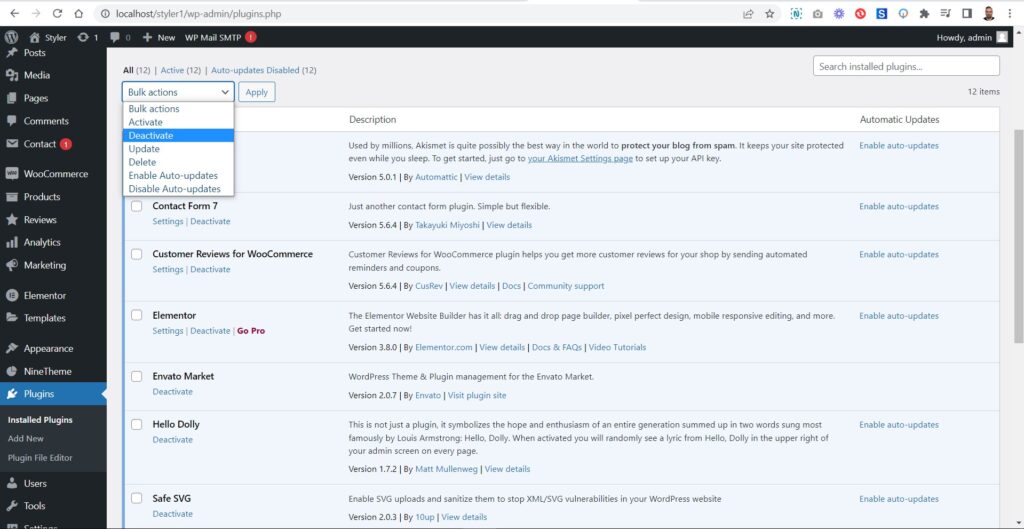
If the error does not appear in your RSS feed, it means that one of the plugins installed on your website is to blame.
You can now activate each plugin individually and check your RSS feed after each activation. This will help you figure out which plugin is causing the problem.
Once you identify the plugin causing the RSS feed error, disable it and contact support or look for an alternative.
If the RSS feed errors persist, keep reading!
Step 2: Temporarily Revert to WordPress Default Theme
The next place to check is your WordPress theme. It’s possible that one of the features is conflicting with your local RSS feed, or maybe it’s a layout issue preventing it from working properly.
Also, your theme may become incompatible when changing your RSS feed using a plugin. Installing the standard WordPress theme (Twenty Twenty One) is the easiest way to find out.
To change your theme, go to Appearance > Themes, then click Activate.
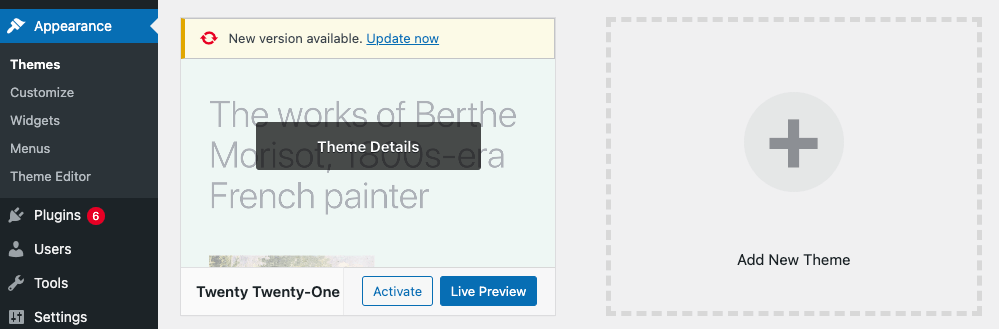
After that, go back to your site and check if your RSS feed is working properly.
If the feed now displays correctly, you know the problem is your theme. At this point, you are presented with two options. The first thing you can do is replace it with another theme that works with your RSS feed.
The second method is to contact your theme’s developer or support team to see if they can fix this issue.
We hope this article helped you understand why your WordPress RSS feed is not working.
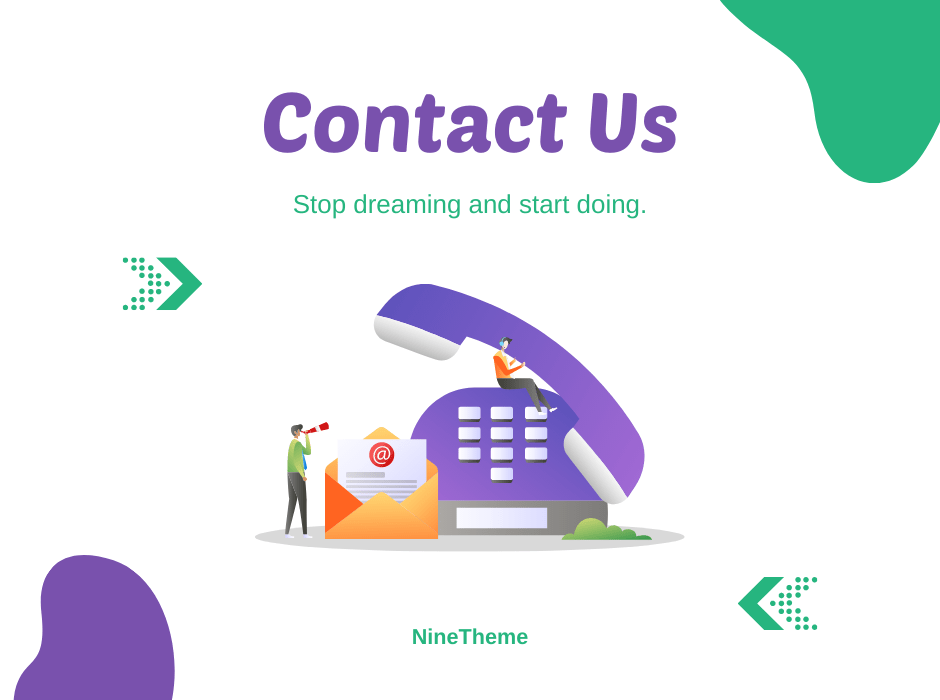
If you have any questions about this article or other topics, please click the button below. Your questions will be answered soon.
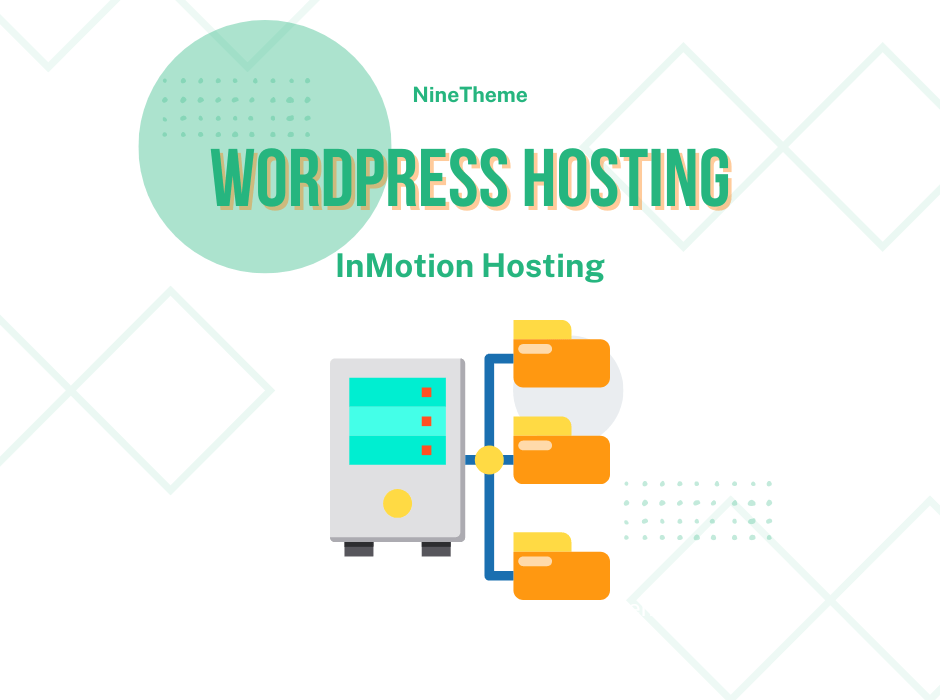
If you want an affordable, reliable and fast WordPress server, just go ahead and click on the button and get a package as needed.
Related Posts
How to Install WordPress Theme Manually with XML?
Oct 12, 2023How to Fix Error Too Many Redirects in WordPress
Jun 23, 2023
Envato elements
Blog Categories
- Agriculture 1
- Design 3
- eCommerce 13
- Energy 1
- Extras 75
- Free 4
- Grocery Store 3
- Software 1
- Technology 3
- Themes 78
- WordPress 145
- Plugins 58
- Cache 5
- Security 8
- SEO 10
- Spam 5
- User Managament 10
- WooCommerce 6
- Plugins 58
- WordPress Speed 2
- WordPress Tutorials 55



