How to Fix WordPress Posts Returning 404 Error
Even a small change we make on our site can sometimes make our site unusable but you should know that you have nothing to worry about because it is not difficult to find solutions to any wordpress related problems. Developers always find solutions and provides them to the user.
One of the widely known problem is the Post Returning 404 error in WordPress. WordPress posts might sometimes cause this problem. In general, you can access the admin area or the Blog page but when you try to access a single post, then you may encounter such an error. No need to wory about that because even if that happens, keep in mind that your blog posts are there and completely safe.
This error generally appear when your .htaccess file is deleted or if there is a problem with the rewrite rules. So, in this case, what you need to do is to correct the permalink settings.
To edit the permalink settings, please navigate to Dashboard – Settings – Permalinks as also seen in the following screenshot and save it.

This will update your permalinks settings and flush rewrite rules, which mostly resolve this error.
There is also one another way to handle this issue. You can resolve this problem by updating your .htaccess file manually. You need to access to your server, where the theme and WordPress files are being stored using a FTP protocol and find the .htaccess file. The easiest thing you can do is to temporarily make the file writeable by changing the permissions to 666. Then repeat the original solution. Don’t forget to change the permissions back to 660. You can also manually add this code in your .htaccess file.
# BEGIN WordPress
<IfModule mod_rewrite.c>
RewriteEngine On
RewriteBase /
RewriteRule ^index\.php$ – [L]
RewriteCond %{REQUEST_FILENAME} !-f
RewriteCond %{REQUEST_FILENAME} !-d
RewriteRule . /index.php [L]
</IfModule>
# END WordPress
Fix for Local Servers
Designers and developers generally install WordPress on their computers using a local server to test before they work on real servers. If you want to use good persistent permalinks, you need to enable rewrite_module in the Apache configuration of your Xxamp WAMP or MAMP, ( which ever you’re using ).
We hope this article helps you to resolve this error. You can let us know if you have any kind of questions about WordPRress oranything remains unclear about this post. As always, we’d be glad help you out.
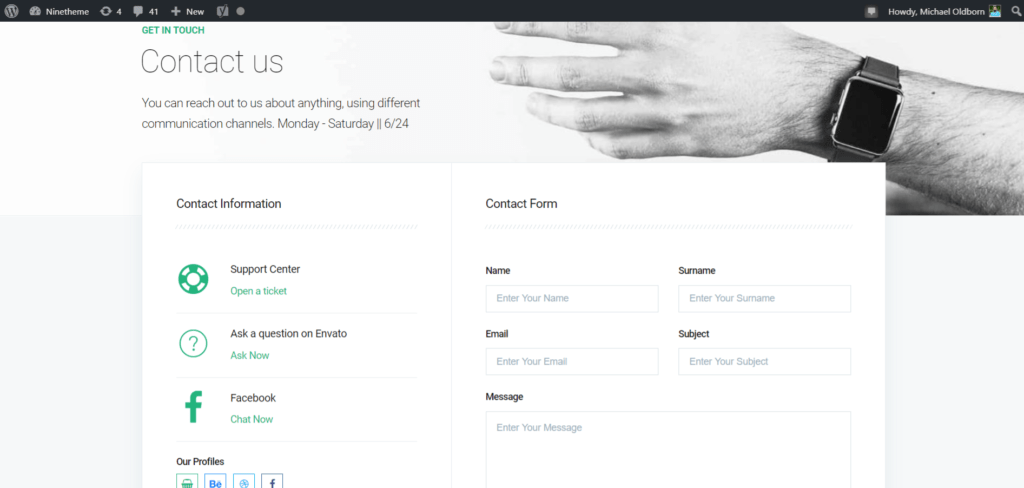
If you have any questions about this article or other topics, please click the button below. Your questions will be answered soon.
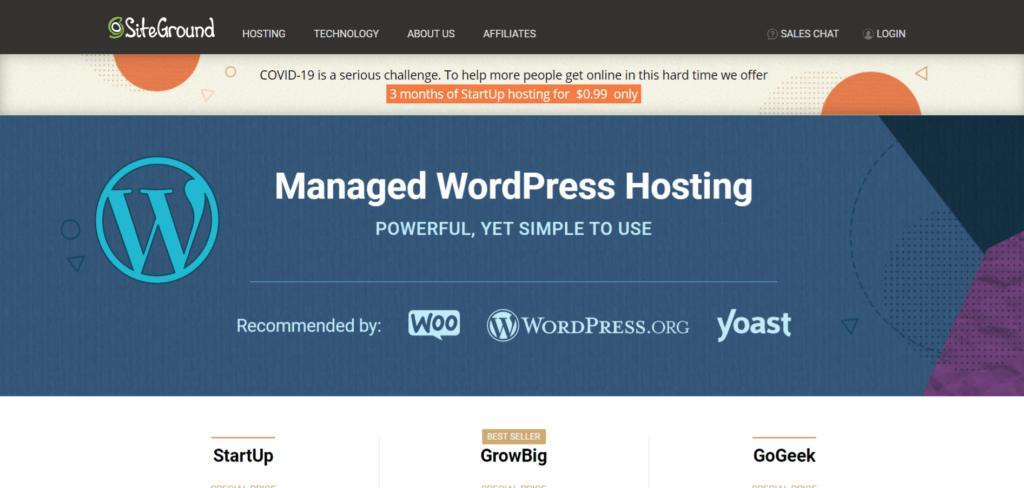
If you want an affordable, reliable and fast WordPress server, just go ahead and click on the button and get a package as needed.
Related Posts
How to Install WordPress Theme Manually with XML?
Oct 12, 2023How to Fix Error Too Many Redirects in WordPress
Jun 23, 2023
Envato elements
Blog Categories
- Agriculture 1
- Design 3
- eCommerce 13
- Energy 1
- Extras 75
- Free 4
- Grocery Store 3
- Software 1
- Technology 3
- Themes 78
- WordPress 145
- Plugins 58
- Cache 5
- Security 8
- SEO 10
- Spam 5
- User Managament 10
- WooCommerce 6
- Plugins 58
- WordPress Speed 2
- WordPress Tutorials 55



