What Is White Screen Of Death Error?
The ” white screen of death ” error, one of the most common errors in WordPress, is very frustrating. The reason why we define it in that way is because it does not display any php error codes. Another reason why it is frustrating is that sometimes it occurs only in one part of your site. For example, it sometimes might occurs only in one post.
So, in this article we will provide information about the get rid of ” white screen of dead ” error by proposing different solutions.
Important!: Please make sure to back up your site before making any changes to your site just in case.
What Are The Possible Reasons Of The White Screen Of Death Error In WordPress?
1. Exceeding The Default PHP Memory Limit
If you’ve encountered a white screen anywhere on your site, like in the visual 1, it probably means that you’re exceeding the memory limit of your server.
Visual 1
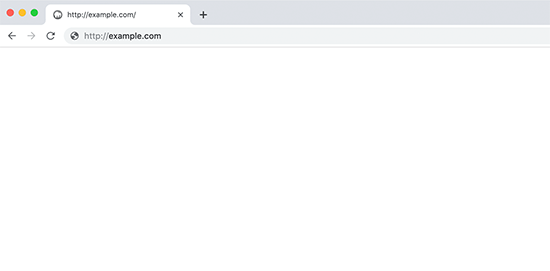
2. Hosting Related Problems
If you get the same error on your other WordPress sites installed on a single hosting account, it is probably a temporary problem related to your hosting. So in this case, it’s a good ideo to get in tocuh with your hosting company about this issue.
If you run into this problem only on one of your website or only part of your website, you can check the following possible solutions to this problem.
What Is The Possible " White Screen Of Death " Solutions?
1 Fixing This Error with WordPress Recovery Mode
If a plugin or theme causes this error, wordpress can detect it. When the error is detected, you can see the message on the screen says ” the site is experiencing technical problems ” and then this message will be sent to your mail account. This email will show the plugin that cause this error on your site and will provide a related link. This link will allow you to access WordPress Recovery Mode and make it easier to disable the buggy plugin.
2. Increasing The PHP Memory Limit
We can say that the most common reason for getting this error is exceeding the php memory limit in WordPress. So, you need to increase your server php memory limit.
3. Disabling Your Plugins
This problem can be caused by any of your plugins that you’ve installed. So, you might disable your plugins one by one until to find the buggy one.
Visual 2
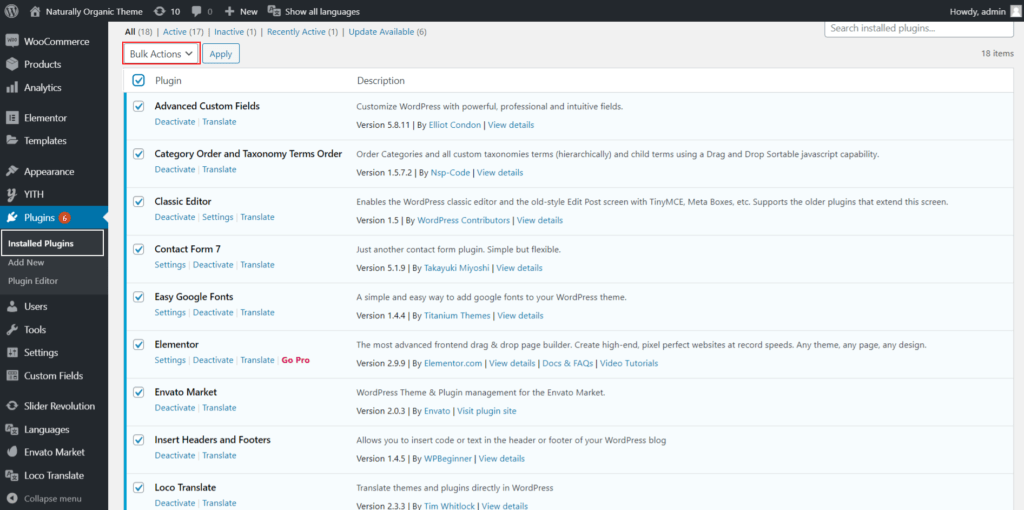
4. Switching To One of The Default WordPres Themes
As you might already know that WordPress has some default themes. You may sticth your currently actived theme to any of the WordPress default themes in order to see whether it’s an error related to your theme or not. If you do not encounter such an error when using a default WordPress, then it might be a spacing issue in your function.php file. So, you need to check if there is any unnecessary space in that file.
5. Enabling Debug Mode
You can easily see what kind of errors appear on your site by turning on debug mode. In order to turning on debug, you need to access to your wp-config.php file using a FTP Clients and then make sure it’s enabled as shown below.
define( ‘WP_DEBUG’, true);
6. Clearing Out Caches
Cache memory may sometimes cause this problem. Therefore, you should always to make sure you’ve cleared out your browser and page’s caches. You may read our other article to see the best plugins, which are used to clear the cache.
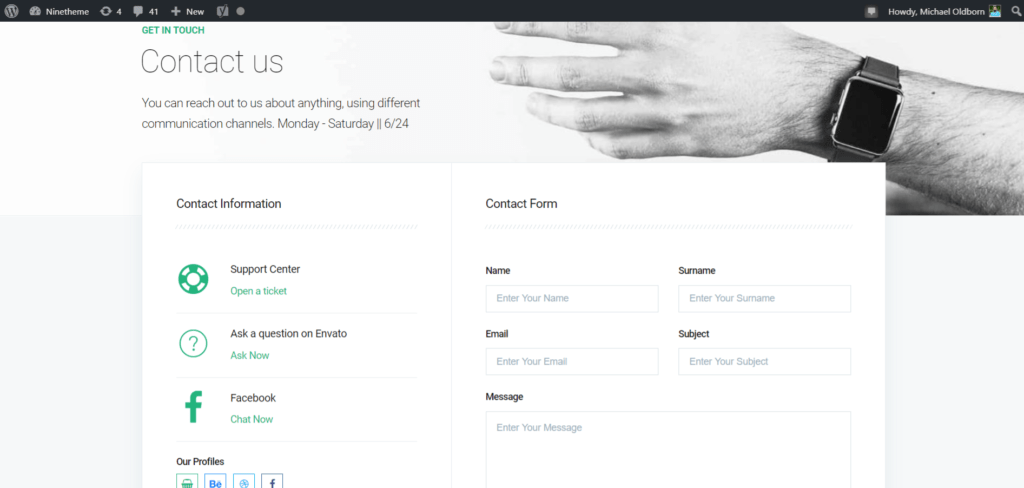
If you have any questions about this article or other topics, please click the button below. Your questions will be answered soon.
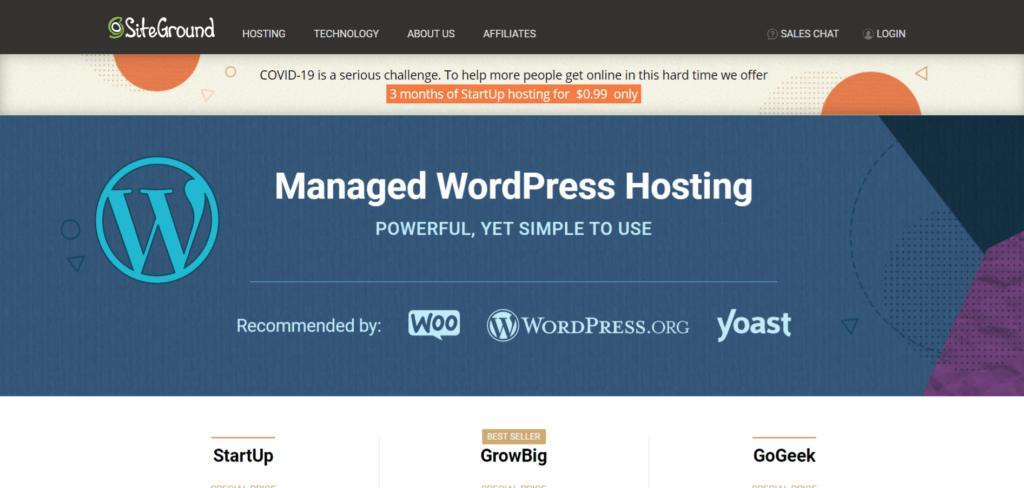
If you want an affordable, reliable and fast WordPress server, just go ahead and click on the button and get a package as needed.
Related Posts
How to Install WordPress Theme Manually with XML?
Oct 12, 2023How to Fix Error Too Many Redirects in WordPress
Jun 23, 2023
Envato elements
Blog Categories
- Agriculture 1
- Design 3
- eCommerce 13
- Energy 1
- Extras 75
- Free 4
- Grocery Store 3
- Software 1
- Technology 3
- Themes 78
- WordPress 145
- Plugins 58
- Cache 5
- Security 8
- SEO 10
- Spam 5
- User Managament 10
- WooCommerce 6
- Plugins 58
- WordPress Speed 2
- WordPress Tutorials 55



