Many people may sometimes encounter the issue of refreshing pages constantly and redirection of WordPress sign-in pages. Those users cannot work on kits and websites in the WordPress admin area.
Such login problems can usually occur due to a white screen error, a database connection failure and an internal server error.
Another login error is that the WordPress login page is constantly refreshed and repeatedly redirected to the login area. So, in this article, we’re going to mention about why why you get those issues and how to solve them in details.

Note: Be sure to have a backup of your site in advance because your site may be damaged with any modification that you’re about to make.
What Causes Login Page Refresh and Redirect Issue in WordPress?
You may encounter a login page redirect and refresh issue error when you make an incorrect WordPress setting or do not set login cookies correctly. This is the most common reason.
Normally, when you log in to your WordPress admin pane, WordPress verifies your username and password and sets a login cookie in your browser and redirects you to the WordPress admin panel. When WordPress fails to set the login cookie correctly or your WordPress admin link is incorrect, it redirects you to the login page instead of the admin panel.

Now let’s see how to solve the problem of redirection and refreshing of admin login page.
Clear Cookies to Resolve Login Issues
WordPress uses cookies for login authentication. So the simplest solution to login issues is to clear cookies and cache of your browser.
If you are using the Google Chrome browser, click on the browser settings menu, as shown in the screenshots below. Then, navigate to More Tools > Clear Browsing Data
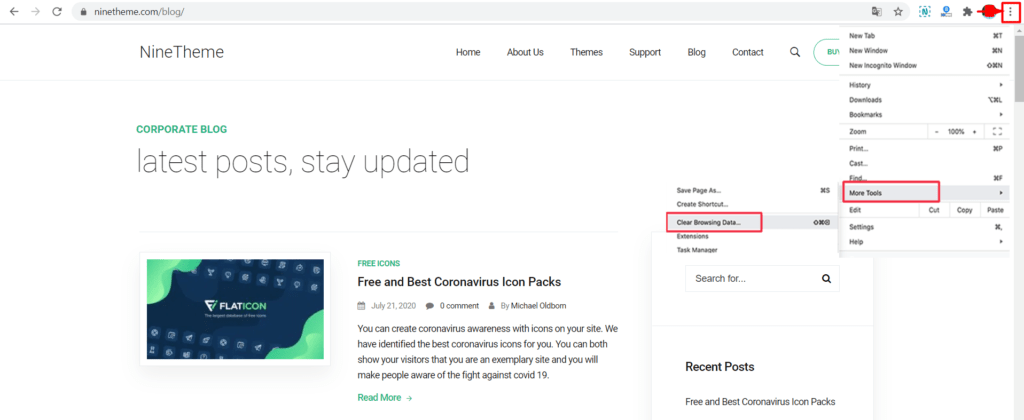
And then, you will see the options to clear cookies. As also shown in the following screenshot, you need to make sure that both “Clear cookies and other site data” and “Cached images and files” options are checked.

And then click on the ” Clear data ” button, which is going to clear out your browser caches. After this process, please give another try to login to your WordPress panel. This is a method that often provides solutions to this problem.
Update WordPress URL Settings
In WordPress you’ll see two link option that one is the URL of your website and second is the URL of your WordPress installation.
Once you login to your WordPRess admin panel, you can see the url settings from Dashboard > Settings > General

If these URLs are incorrect, WordPress redirects you to the login page again and again. Now, let’s say you don’t have access to your WordPress admin panel
Since you do not have access to the WordPress admin panel, let’s get rid of this problem by editing your wp-config.php File. This file is an important file, which contains your WordPress settings. You can access to this file using an FTP client.

You will find the wp-config.php file in the root folder of your site once you access to your server, where the theme files are being stored using an FTP client and then copy paste the following snippet code in the wp-config.php file.
define('WP_HOME','https://www.example.com');
define('WP_SITEURL','https://www.example.com');Make sure to replace your own domain with the sample ” https://www.example.com ” givn url and then save it.
Now review your site again and try login. If you’re still unable to log in, continue to follow the additional steps provided below.
Delete .htaccess File in WordPress
This error sometimes may be caused from a corruption of the .htaccess file. What you need to do is to connect to your server using an FTP client, as explained in the previous step.
Then navigate to root folder of your site to find the .htaccess folder and get a backup of this file.
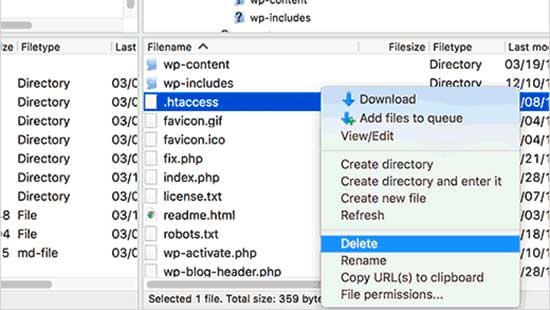
After getting a backup, you can now delete the .htaccess file. Also, make sure to delete if there is another .htaccess file within the wp-admin folder.
Now, give another try to login to your WordPress admin panel. If you’re now able to login successfuly, then it’s something in your .htaccess causing this problem.
After login to your WordPress panel, go to Dashboard > Settings > Permalink and save it without changing anything in that tab. This way, a new .htaccess file will be created automaticaly.
Deactivate All WordPress Plugins
Sometimes a confliction between two plugins may cause to the Login Page Refreshing and Redirecting issue in WordPress. As we did in the earlier steps, connect to your server using an FTP client.
After connecting to your server, go to wp-contents > plugins, where all of your theme plugins are being stored.
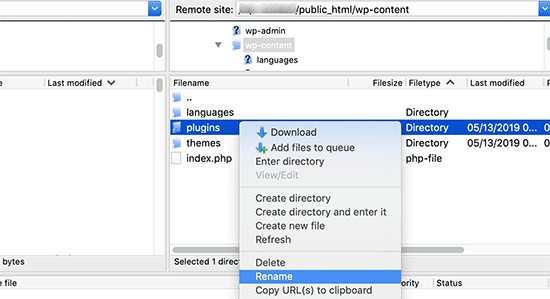
Rename your plugin folder as ” plugins_backup ” to disable all of your available plugins. After disabling all of your plugins, try login to your WordPress again. If you do not experience any problems, it means that one of the plugins is causing the error. To find the buggy plugin, activate your plugins one by one and try to login to your site after each activated plugin. This way, you’ll find out which plugin causing this issue. You may delete this buggy plugin and then send a message to the team of the buggy plugin about what it causing.
Revert Back to the Default Theme
Disable your theme to see whether the problem is caused by the theme or not. What you need to do is same as you already did in the previous step. You need to connect to your server using an FTP client and then go to wp-contens > themes directory and then change this themes directory as ” theme_backup “
After changing it, if you dont get any error while trying to login to your WordPress panel, then the problem is related to your theme.
You can reinstall a new copy of your theme to see if the issue is resolved. If you get the problem again, contact to the team of the theme that you purchased the theme and asked them to help you in this case or choose another WordPress theme.
We hope this article helps you to understand why you get the WordPress login page refreshing and redirecting issues and how you can reslve them. We’d love to hear from you if you have any kind of questions linked to this topic.
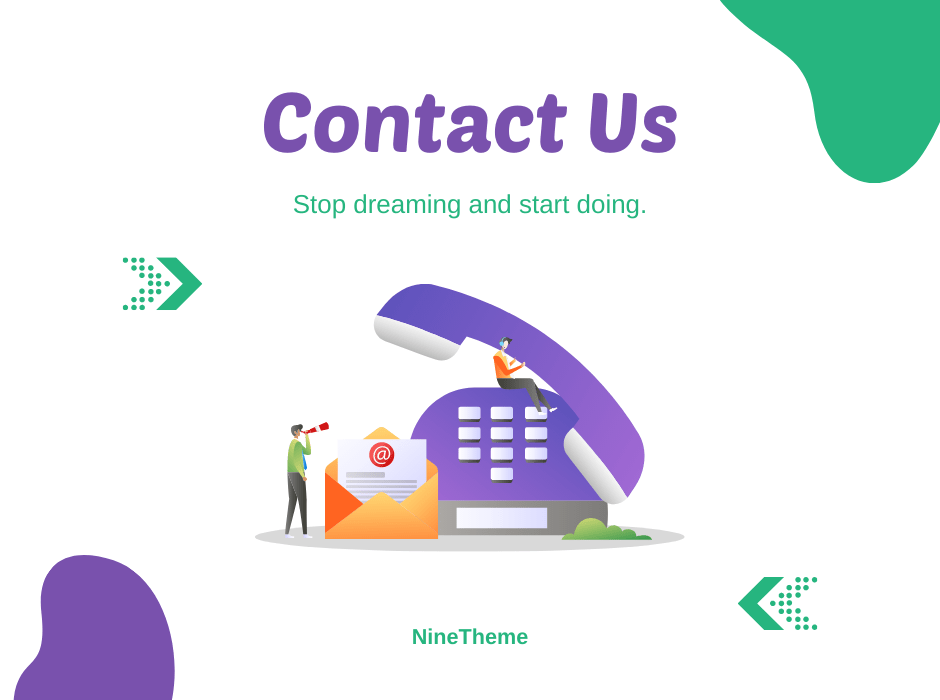
If you have any questions about this article or other topics, please click the button below. Your questions will be answered soon.
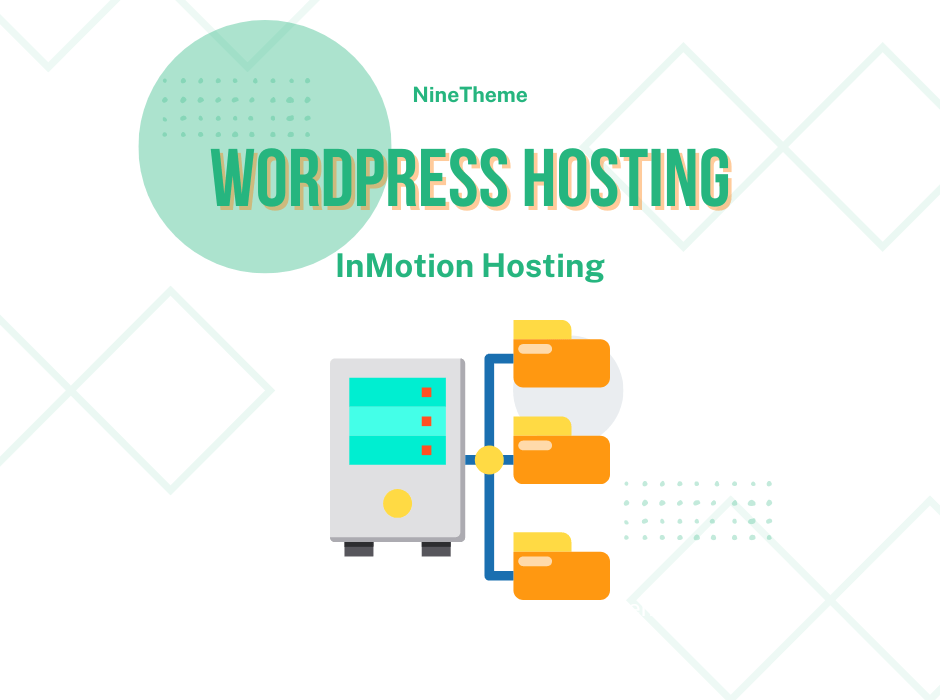
If you want an affordable, reliable and fast WordPress server, just go ahead and click on the button and get a package as needed.
Related Posts
How to Install WordPress Theme Manually with XML?
Oct 12, 2023How to Fix Error Too Many Redirects in WordPress
Jun 23, 2023
Envato elements
Blog Categories
- Agriculture 1
- Design 3
- eCommerce 13
- Energy 1
- Extras 75
- Free 4
- Grocery Store 3
- Software 1
- Technology 3
- Themes 78
- WordPress 145
- Plugins 58
- Cache 5
- Security 8
- SEO 10
- Spam 5
- User Managament 10
- WooCommerce 6
- Plugins 58
- WordPress Speed 2
- WordPress Tutorials 55



