How to Display Recent Posts in WordPress

If you want to display your latest posts on your WordPress site and don’t know how to do it, then you’re in the right place. It is very important for the user to see the latest posts because when users see your recent posts viewed, they tend to spend more time on your site. So, in this article, we’ll show you how to display your recent posts in a WordPress site.
Why Recent Posts Are Added to WordPress?
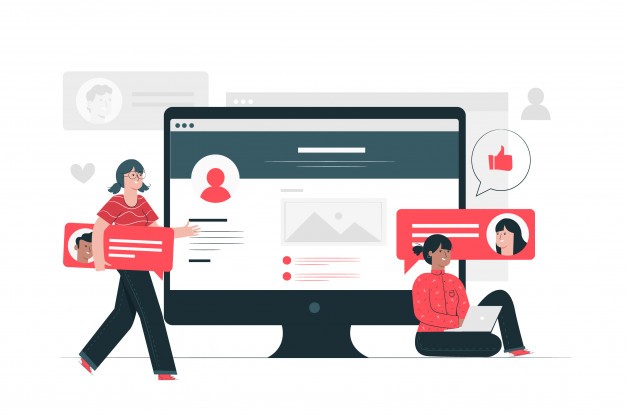
If you have a website for a long time, you may have some old articles that regularly get traffic from search engines and other sources. Most users will check the information they are looking for. Unfortunately, 70% of these visitors will never visit your site again.
What you need to do to get rid of this situation and to keep visitors on the site is to display your latest posts on your site. Showing this will allow the user to see more content on your site and this lead to users to spend more time on your site.
When users begin spending more time, there will be opportunities for you. For example, this will save time to convince users to sign up for your email newsletter and even may make a purchase from your site.
There are multiple ways to display recent posts on your site but we chose to explain the easiest and most time-consuming method for you. As you can see in the Visual 1 below, you’ll see the default ” Recent Posts ” widget from your WordPress panel Appearance > Widgets
Visual 1
This is a default widget in wordpress and as you can see that it is very limited when we click. That is why we recommend you to use the ” Recent Posts Widget with Thumbnails ” plugin, which is more functional.
" Recent Posts Widget With Thumbnails " Plugin
It is a very useful and beautiful widget to display of your recent posts as well as thumbnails of your posts. You’ll also see that this plugin provides you many functional options that meet your needs.
After downloading that plugin, you can easly install it from your WordPress panel Dashboard > Plugins > Add New > Upload the downloaded zip file. After installing this plugin, you can add this widget to your blog sidebar, as you can see in the screenshot below.
Visual 2
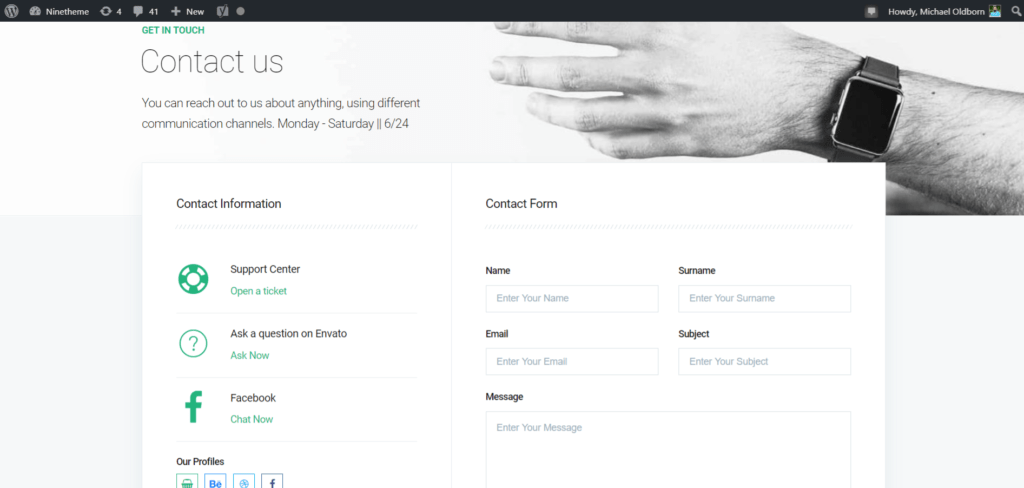
If you have any questions about this article or other topics, please click the button below. Your questions will be answered soon.
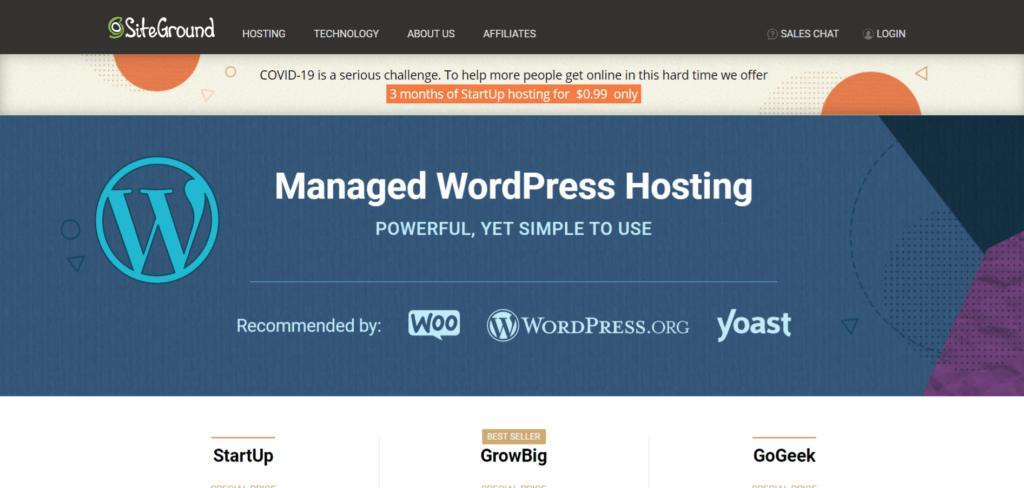
If you want an affordable, reliable and fast WordPress server, just go ahead and click on the button and get a package as needed.
Related Posts
How to Install WordPress Theme Manually with XML?
Oct 12, 2023How to Fix Error Too Many Redirects in WordPress
Jun 23, 2023
Envato elements
Blog Categories
- Agriculture 1
- Design 3
- eCommerce 13
- Energy 1
- Extras 75
- Free 4
- Grocery Store 3
- Software 1
- Technology 3
- Themes 78
- WordPress 145
- Plugins 58
- Cache 5
- Security 8
- SEO 10
- Spam 5
- User Managament 10
- WooCommerce 6
- Plugins 58
- WordPress Speed 2
- WordPress Tutorials 55





